Adjust the Walls of Your Floor Plan
After building a simple frame of walls (How?), you may decide to add extra corners or openings in the walls. SmartDraw offers some controls to make this quick and easy, and so that your frame can stay in one piece.
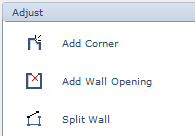
You can also break an existing wall frame apart.
Add a Corner
To add a corner to any point on your wall, in SmartPanel click Add Corner and click on the wall where you'd like to create a corner. A new handle appears where you clicked; click and drag this handle to expand the walls.
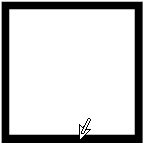

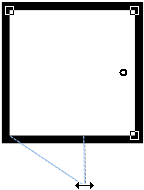

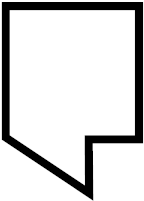
Create an Opening in the Middle of a Wall
To create an opening without a door in one of your walls, in SmartPanel click Add Wall Opening and click where the opening should be while the cursor is an anchor symbol. SmartDraw snaps an adjustable length of white space over the wall.
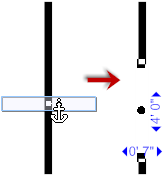
While positioning your opening along the wall, it may appear like the opening is not properly aligned to the wall. However, once you anchor the opening to the wall, SmartDraw automatically rotates the opening to fit to the wall properly.
Break Apart a Wall Frame
To separate connected walls, in the Adjust group of SmartPanel click Split Wall. Click on anywhere along the length of the wall to completely detach both ends of that wall from the frame.