Select Items on the Work Area
You can select an item by clicking on it. Once you select an item, black or white square handles appear along its border or line.
You can select several items at once using a variety of methods:
Use the Shift Key
To select multiple items, hold the Shift key while clicking on each item in turn.
Trace a Box Using the Mouse
To select a group of items on the Work Area, click on the Work Area and drag the mouse to trace a box around them.
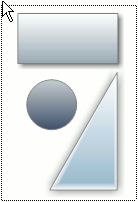
Use the Select Button
To access additional selection options, in the Home tab Tools group click the Select button menu and click the arrow beneath "Select" to view the menu.
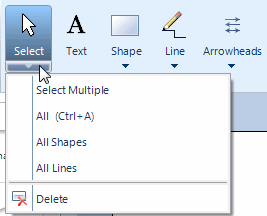
Selecting Select Multiple changes your cursor so everything you click is selected and stays selected - just like when you hold the Shift key while clicking on items.
Selecting All selects every item on the Work Area. Selecting All Shapes selects only symbols and anything else that is not a line. And selecting All Lines selects all of the lines on the Work Area.
Quickly Select Items
You can select multiple items quickly using the Tab key. To reverse the direction, hold the Shift key as you press the Tab key. In the Design tab Shape Layout group you can change the order in which you select items by using the Bring to Front and Send to Back buttons.